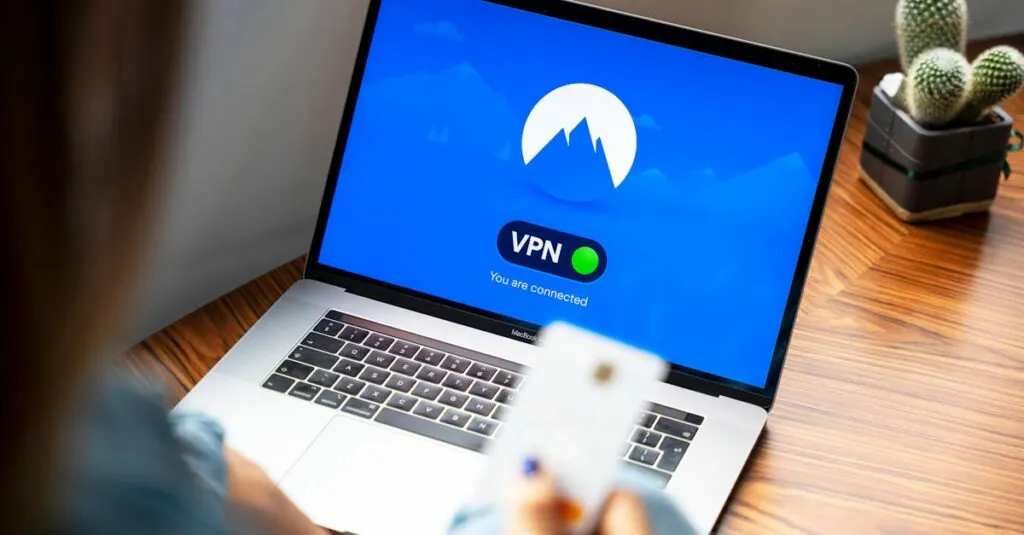Table of Contents
ToggleCreating personalized cards in Google Docs is easier than you might think. Forget the endless search for the perfect card in stores; with just a few clicks, you can whip up something unique that’ll leave your friends and family wondering if you’ve suddenly become a design guru.
Understanding Google Docs
Google Docs simplifies customizing card designs, offering users a versatile platform to unleash their creativity. With cloud connectivity, it promotes collaboration and easy accessibility.
Overview of Google Docs Features
Collaboration tools enhance the design process. Users can share documents in real-time, making it simple for friends or family to contribute ideas. Templates serve as starting points for creating cards, with various styles available. Editing tools include font customization, image insertion, and alignment options, enabling personalized touches. A user-friendly interface ensures that even those with limited experience can navigate the platform effortlessly.
Benefits of Using Google Docs for Card Creation
Cost-effectiveness is a major advantage, as Google Docs is free to use. Flexibility allows users to create cards for any occasion, from birthdays to holidays. The ability to add images and graphics enhances the visual appeal of cards. Cloud storage secures creations, preventing loss and enabling access from any device. A commitment to share designs facilitates easy distribution, allowing users to send digital copies or print their cards.
Getting Started with Google Docs
Google Docs provides a user-friendly interface that makes card creation straightforward. It’s accessible from any device with internet connectivity, ensuring convenience for all users.
Creating a New Document
To start, open Google Docs and sign in to an existing Google account. Click on the blank document option or select “File” and then “New.” This choice allows for a fresh canvas suitable for card design. Users can easily adjust page settings by selecting “File,” then “Page setup,” where options for orientation, paper size, and margins are available. Creating a new document allows for personalization that fits any occasion, whether it’s a birthday, holiday, or just because.
Choosing the Right Template
Choosing a template simplifies the card-making process. Google Docs offers a variety of templates tailored for different occasions. Users can access templates by selecting “Template gallery” at the top of the main screen. Each template features design elements and layouts that provide a great starting point. Customizing these templates becomes effortless, as users can modify fonts, colors, and images to fit their unique style. Selecting the right template makes the card-making experience enjoyable and efficient.
Designing Your Cards
Utilizing Google Docs for card design allows for extensive customization, enhancing creativity. Users can easily create professional-looking cards tailored to specific occasions.
Customizing Card Size and Layout
Start by adjusting the size of the document to fit the card type. Standard card sizes like 5″x7″ or 4″x6″ can work well. Use the “File” menu to access “Page Setup,” where it’s possible to set custom dimensions. Layout plays a crucial role in card design; users can choose portrait or landscape orientations based on preference and occasion. It’s best to ensure that content fits well within the chosen dimensions.
Adding Text and Images
Text adds personality and meaning to a card. Google Docs offers various fonts and sizes for easy customization. Users can insert text boxes to position written content precisely. Additionally, drag and drop images directly onto the card design, making it simple to personalize. It’s possible to adjust image size and placement using the image editing tools. Using high-quality images enhances the overall presentation, creating a more impressive card.
Utilizing Shapes and Borders
Shapes and borders frame the card design beautifully. Access the “Insert” menu to find a range of shapes suitable for decorations. Users can resize and customize shapes with fill colors, making designs eye-catching. Adding borders can help separate text from images, improving clarity. By incorporating these design elements, cards become visually appealing while maintaining a clean look.
Finalizing and Printing Your Cards
Once the card design is complete, saving the document ensures all edits remain secure. Users can click on ‘File’, then select ‘Save’, which automatically preserves all changes. Google Docs automatically saves progress, but confirming saves provides peace of mind.
Saving Your Document
To save the document, use the ‘File’ menu and choose ‘Download’ for offline access. Selecting the appropriate format, like PDF, fits well for printing. It’s recommended to name the file descriptively, making it easier to locate later. Users can also organize their Google Drive by creating folders specifically for card projects. Regularly saving updates during design sessions prevents loss of work, particularly if using shared devices.
Printing Settings and Tips
For optimal results, adjusting print settings before pressing ‘Print’ is crucial. Users should verify that the correct printer is selected, along with the desired paper size, such as letter or card stock. Adjusting margins ensures that content fits well within the card area. It’s wise to print a test page first to check color accuracy and design placement. Additionally, using high-quality paper enhances the final product’s appearance, offering a professional finish.
Creating personalized cards in Google Docs opens up a world of creativity and convenience. Users can design stunning cards tailored to any occasion without the hassle of store-bought options. The platform’s versatility and user-friendly interface make it easy for anyone to express their unique style.
With a range of templates and customization tools at their fingertips, users can craft cards that truly reflect their personality. The ability to collaborate and share designs in real-time enhances the experience even further. By utilizing the cloud storage feature, users can ensure their creations are safe and easily accessible.
Whether it’s for birthdays, holidays, or special events, Google Docs provides an efficient and enjoyable way to make memorable cards that friends and family will cherish. Embracing this tool not only saves money but also allows for endless creativity in card-making.