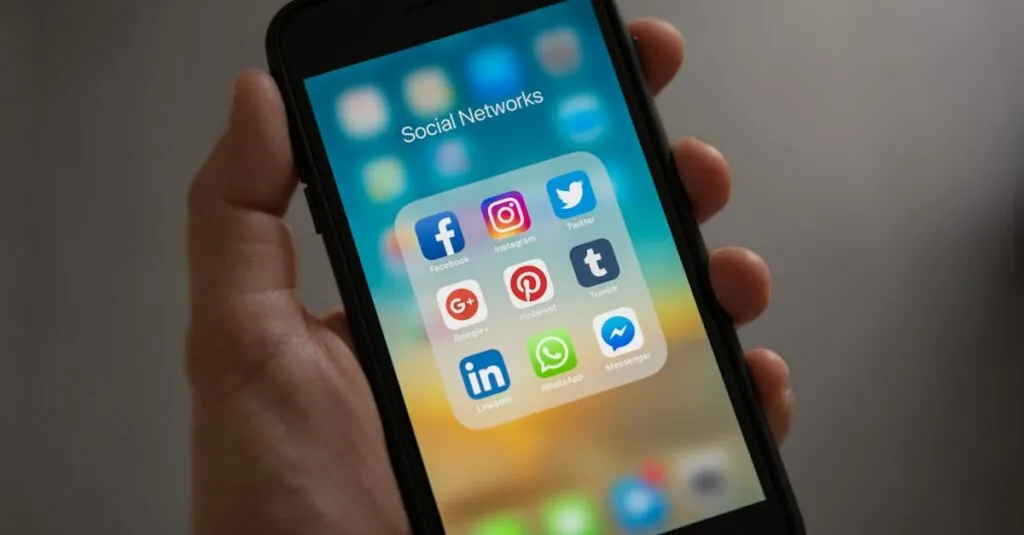Table of Contents
ToggleEver opened Google Docs and felt like your text just decided to take a permanent vacation to the left? It’s like your document is trying to win a prize for the most awkward alignment. Don’t worry; you’re not alone in this formatting fiasco. Many users find themselves scratching their heads, wondering why their carefully crafted content seems to have a mind of its own.
Common Reasons for Left Alignment in Google Docs
Text in Google Docs can shift to the left for several reasons. Understanding these common issues helps users quickly resolve alignment problems.
Default Settings
Google Docs uses default left alignment for new documents. Many users remain unaware of this setting, which can create a misperception of formatting. Users often realize the text appears left-aligned because they haven’t adjusted the alignment options. Changing the alignment to center or right is simple. Access the toolbar, click the alignment icon, and choose the preferred option.
Page Setup Configuration
Incorrect page setup also causes left alignment issues. Users need to check page margins to ensure they are set correctly. A margin that is too wide may push text to the left. To inspect this, click on File, then Page setup. From there, users can adjust margin settings to preferred values. Checking these settings ensures text appears as intended and avoids unnecessary alignment frustration.
Adjusting Alignment in Google Docs
Alignment issues in Google Docs often stem from incorrect margin settings or paragraph configurations. Users can quickly resolve these concerns by making specific adjustments.
Changing the Margins
Users can change margins by navigating to the “File” menu and selecting “Page setup.” In the dialogue box, one can enter new margin values for the top, bottom, left, and right. Margins affect text placement, so increasing or decreasing them can shift text alignment. A standard margin of one inch is common, but it’s possible to customize the measurements according to personal or project requirements. After adjusting margins, users should click “OK” to apply the new settings and see immediate changes in text alignment.
Modifying Paragraph Settings
Paragraph settings also play a crucial role in alignment. Users can modify these settings by selecting the paragraph and clicking on the “Format” menu. Under “Align & Indent,” options such as “Left,” “Center,” “Right,” and “Justify” are available. Choosing “Left” aligns text to the left margin, while other options adjust it accordingly. Changing line spacing can further enhance readability and appearance. Ensuring that paragraph and line spacing settings are appropriate helps maintain a consistent document layout.
Troubleshooting Alignment Issues
Alignment problems in Google Docs can arise from various configuration settings. Users often encounter misalignment when their formatting changes unexpectedly.
Resetting Formatting
Resetting formatting provides a quick solution for alignment issues. This option helps revert any unintended changes to the original document style. Users can highlight the affected text, then select “Format” from the menu. Following this, choose “Clear formatting” to reset. Once this action is taken, the text often returns to default settings, resolving left alignment issues.
Using Clear Formatting Option
The clear formatting option is another effective method for addressing alignment struggles. By selecting the troubled text and right-clicking, users can find the “Clear formatting” option in the context menu. This simple step erases all specific formatting but maintains the text itself. After applying this option, the alignment typically adjusts to match the document’s default. With these easy steps, managing text alignment becomes more straightforward.
User Experience and Feedback
Users frequently express frustration when text in Google Docs shifts to the left unexpectedly. Many find this alignment issue confusing since their intentions don’t match the appearance of their documents. Observations indicate that the default left alignment can catch new users off guard. Seamlessly adjusting alignment can enhance their experience and lead to greater satisfaction.
Feedback often highlights margin misconfigurations as a significant source of complaints. Users typically navigate to the File menu and receive instructions on accessing Page setup. Entering new margin values for top, bottom, left, and right margins can rectify this common issue. A standard margin of one inch usually suffices, yet customization allows flexibility.
Identifying paragraph settings can also make a difference in document layout. Selecting the affected paragraph and using the Format menu helps to choose alignment options. Choices like Left, Center, Right, and Justify provide users with control over text presentation. Adjusting line spacing complements this by improving readability.
Many users encounter solutions by resetting formatting when alignment problems arise. Highlighting the affected text and selecting Format followed by Clear formatting typically resolves issues effectively. This option can restore the original style, preventing future left alignment frustrations. Another quick method involves right-clicking and using the Clear formatting context menu. These steps often simplify managing text alignment for users, creating a smoother editing experience.
Overall, addressing these alignment challenges can transform user sentiment, fostering a more enjoyable and productive use of Google Docs.
Understanding the reasons behind left alignment issues in Google Docs can significantly improve the user experience. By recognizing the default settings and adjusting margins or paragraph configurations, users can regain control over their document formatting.
Utilizing features like “Clear formatting” can also provide quick solutions to alignment frustrations. With these insights, users can navigate Google Docs more confidently and create well-aligned documents that meet their needs. Embracing these tips will lead to a more enjoyable and efficient editing process.